The Ultimate Beginner-to-Builder Roblox Course
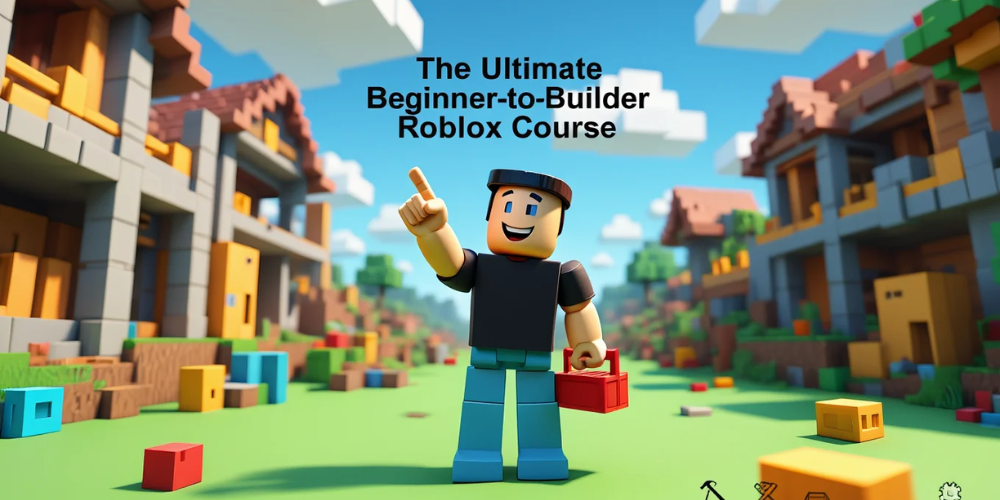
Roblox is not just a place to play—it is one of the world’s largest creative sandboxes, a full-scale platform where any player can turn into a developer, entrepreneur, storyteller, or community leader. In 2024 the platform passed 70 million daily users and paid out over one billion US dollars to creators. If you ever dreamed about building your own worlds, writing simple code, or earning money while having fun, Roblox is the friendliest gateway you can find.
This guide-course walks you from absolute beginner to confident builder. You will install the tools, learn the basics of 3D design, pick up Lua scripting in bite-sized steps, publish a playable game, and discover how to keep it safe and profitable. Ready? Let’s click that play button.
Step-by-Step Roblox Guide
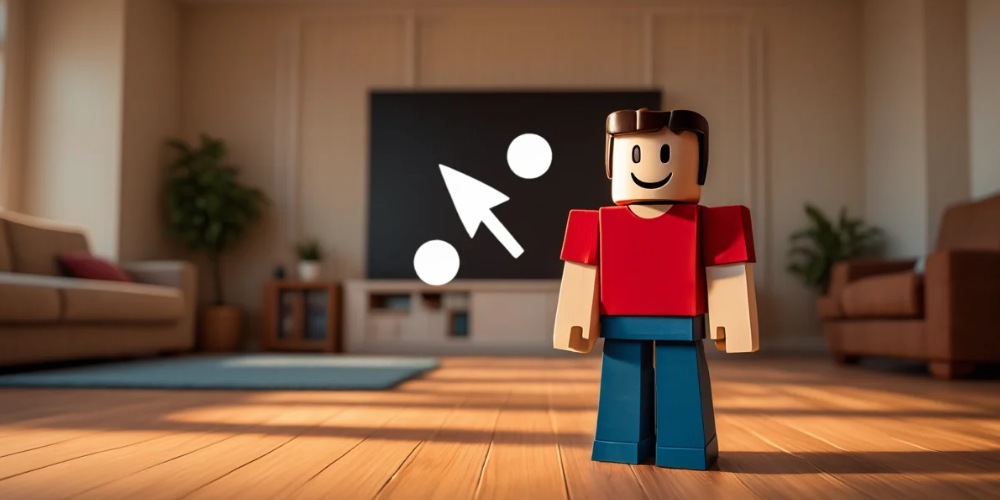
1. Getting to Know Roblox
Create Your Account: Go to roblox.com, choose a unique username and strong password, add your birthday (needed for safety filters), and verify your email. Turn on 2-step verification immediately; it protects your future assets.
Explore the Front Page: Play five different genres—Obby, Simulator, Tycoon, RPG, and Social Hangout. Take notes on what feels fun or frustrating; those observations will guide your own designs.
2. Installing Roblox Studio
Roblox Studio is the free development environment that ships with every Roblox install. On Windows or macOS, log in, click “Create,” then “Start Creating.” The web page triggers the Studio download.
After launch you will see templates such as Baseplate, Obby, and Racing. Start with Baseplate so you learn from a blank canvas.
3. Interface Tour in 5 Minutes
- Explorer: Shows every object in the scene. Think of it as your file tree.
- Properties: Displays editable values—size, color, material—for the object selected in Explorer.
- Viewport: The 3D window where you build.
- Toolbox: Library of free models, images, sounds, and plugins created by the community.
- Play/Stop Buttons: Test your game instantly inside Studio.
4. Building Your First World
Add Parts: In the Model tab choose “Part” and drop a block onto the Baseplate. Use the Move, Scale, and Rotate tools (green, red, blue gizmos) to shape it into a platform.
Anchor & Collision: Click “Anchor” so the part does not fall when the game starts. Turn on “Collisions” to prevent pieces from overlapping unrealistically.
Basic Materials: Brick, Wood, Neon, and Metal give instant personality. Change the Material and Color values in the Properties panel.
Grouping: Select multiple parts, press Ctrl+G (Cmd+G on Mac) to create a Model. Grouping keeps structures tidy when they grow complex.
5. Intro to Lua Scripting
Lua is a lightweight code language. Roblox adds extra game-oriented functions, calling this blend “Luau.” Create a Script inside the part you just built:
local part = script.Parent part.Touched:Connect(function(hit) part.BrickColor = BrickColor.Random() end)
Play-test; when your avatar touches the part, its color changes. You have written your first interactive feature!
Key Lua Building Blocks:
- Variables: Store data (
local score = 0). - Functions: Reusable code chunks (
function jump()). - Events: Wait for actions like clicking or touching.
- Tables: Arrays/dictionaries (
local inventory = {}).
6. Designing Game Loops
A “game loop” is the core activity players repeat. In an Obby it is jump → fall → restart → progress. In a Simulator: click → collect → upgrade → click faster. Sketch your loop on paper first:
- Player enters a zone.
- Timer starts.
- If the player survives 30 seconds, award coins.
- Coins buy better gear.
With the loop clear, you can script each step instead of coding randomly.
7. User Interface (UI) Basics
Open the StarterGui folder, insert a ScreenGui, then a TextLabel. In Properties change Size to {0.2,0},{0.05,0}. Set AnchorPoint to 0.5,0 and Position to {0.5,0},{0.02,0} to center the bar.
Use a LocalScript under the TextLabel to update scores in real time:
local plr = game.Players.LocalPlayer local gui = script.Parent plr.leaderstats.Coins.Changed:Connect(function(v) gui.Text = "Coins: "..v end)
8. Publishing and Version Control
Click File → Publish to Roblox. Set a catchy name (under 50 characters), short description, and icon. At first keep the game Private. Invite one friend to test—fresh eyes catch bugs you miss.
Use Save to Roblox As… to create numbered backups (v1.0, v1.1, etc.). If a bad update slips out you can revert in seconds.
9. Monetization 101
Roblox’s currency is Robux. You earn it by selling:
- Developer Products: One-time purchases like extra lives.
- Game Passes: Permanent boosts, e.g., double speed.
- Private Servers: Players pay a monthly fee to play in their own copy of your game.
Insert a Product quickly: open the Monetization tab → Create Developer Product → upload an icon (512×512) and set a fair price (50–100 Robux for starters). In Script:
local ms = game:GetService("MarketplaceService")
local productId = 12345678
ms.ProcessReceipt = function(receipt)
if receipt.ProductId == productId then
local plr = game.Players:GetPlayerByUserId(receipt.PlayerId)
plr.leaderstats.Lives.Value += 1
end
return Enum.ProductPurchaseDecision.PurchaseGranted
end
Roblox takes a 30% platform fee; budget accordingly.
10. Community & Safety
Moderation Tools: Add the basic Chat filter (enabled by default) and create commands for kicking or banning disruptive users:
game.Players.PlayerAdded:Connect(function(plr)
if table.find({"BadUser1","ToxicKid"}, plr.Name) then
plr:Kick("Banned from this experience.")
end
end)
Communication: Update your game page whenever you patch bugs or introduce events. A transparent devlog earns trust and returning players.
Analytics: The Creator Dashboard shows Retention, Playtime, and Revenue per Visit. If Day-1 retention is under 25%, your tutorial is too hard or unclear; tweak it.
Conclusion & Quick Tips
Congratulations—you now know how to open Roblox Studio, build 3D worlds, script interactive parts in Lua, design addictive game loops, set up UI, publish safely, and even start earning Robux. The journey from first part to first paycheck can take a weekend or a few months, but the steps remain the same.
Five Rapid-Fire Tips:
- Keep your first game under 15 minutes of content; polish, then expand.
- Read the official Lua Style Guide—it saves hours of debugging.
- Use free plugins like F3X Building Tools and Model Resize to speed up construction.
- Join the DevForum; asking questions there is faster than scrolling random videos.
- Take breaks! Fresh eyes and a rested brain spot bugs in seconds.
Now dive back into Studio and turn those ideas into the next breakout Roblox hit. Happy building!









